Financial Strategy - Custom Budget Distribution
NOTE
A budget is the annual capital treatment funding allocation for the asset group during the analysis period. Using the currently allocated budget, and subject to the constraints configured. Predictor will predict the best possible future service levels for this predetermined budget.
To customize the distribution of a budget within a Model, navigate to the Custom Budget Distribution section within the Financial Strategy tab. Here, the overall budget for each year can be configured.
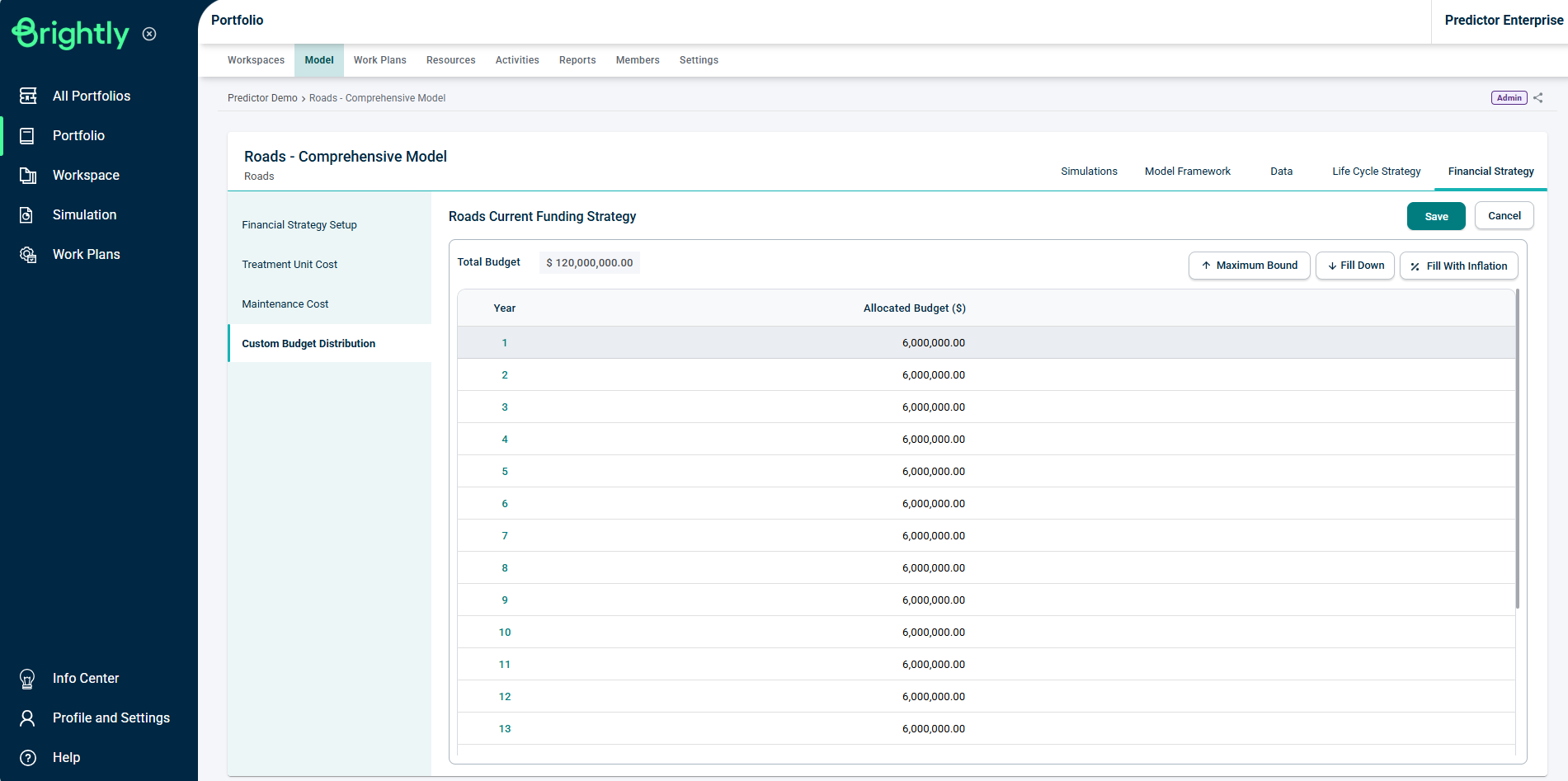
Here, users can configure the overall Budget for each year.
- Maximum Bound: The Maximum Bound provides budget guidance on what would be the maximum budget users may need to allocate in a worst-case scenario. The value provided is assuming each and every asset will need to undergo the most expensive treatment in any given year. The Maximum Bound feature takes into account Unit Cost Variations.
- Fill Down: The Fill Down button takes the budget in the selected year and applies it as the budget for all years below.
- Fill With Inflation: The Fill With Inflation button takes the budget in the first year and sets the budget for all subsequent years based on that value plus the inflation factor set during the Financial Strategy Setup.
Yearly budget totals can be edited in the ‘Allocated Budget’ column.
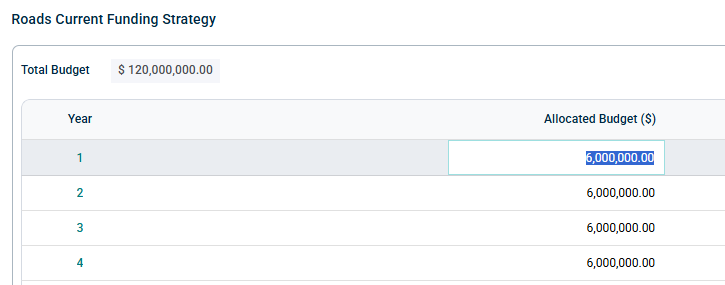
Budget Constraints
Select a budget year to open the sidebar and configure the budget distribution for that year. Budget Sources Model-Budget Distribution that have been configured at the Model level will appear here.
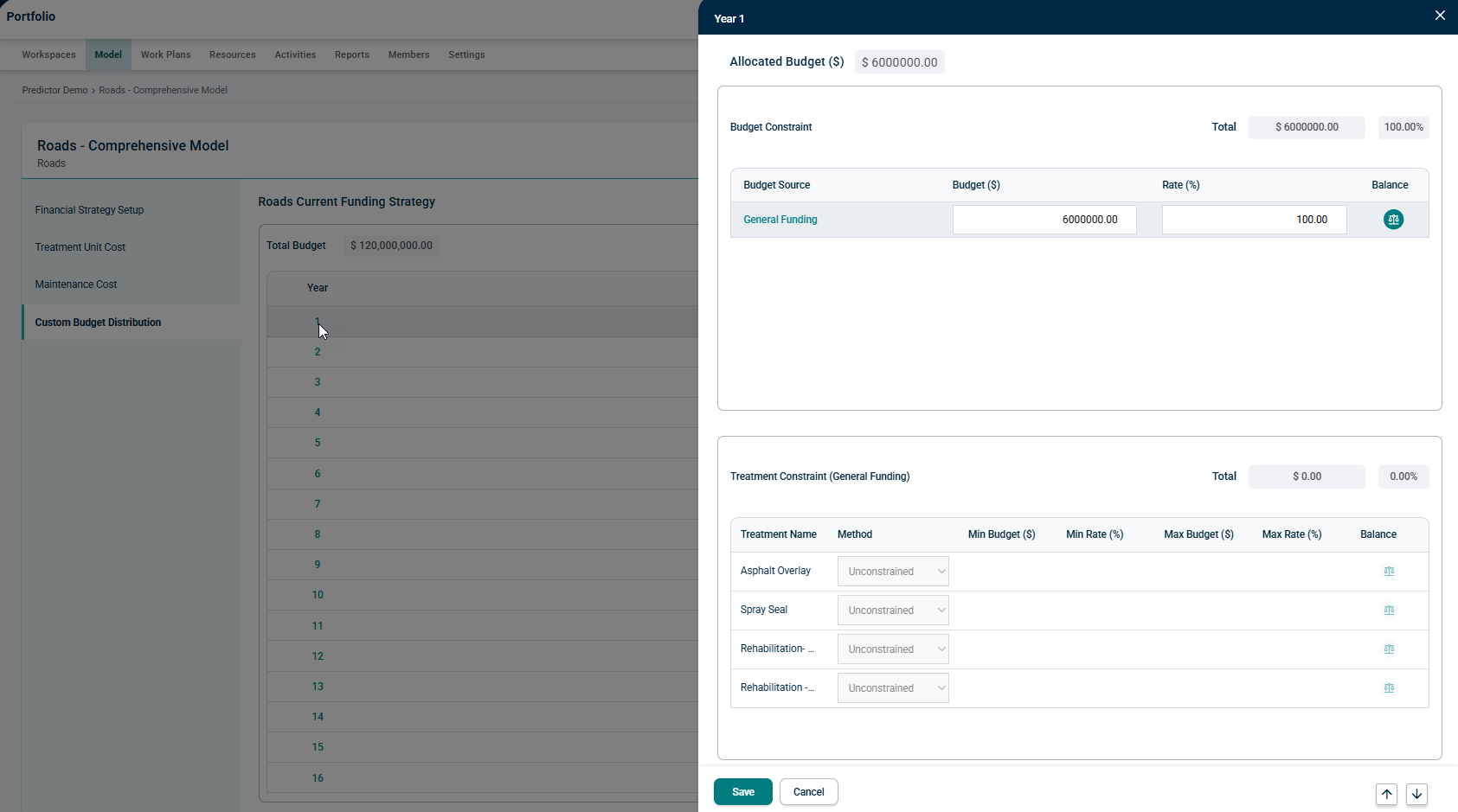
To edit the distribution of the budget between different sources, select the Budget or Rate boxes and enter the appropriate value. The total must add up to 100%, and the ‘Balance’ button can be used to assist with this requirement.
Treatment Constraints
Within the Treatment Constraint grid, the distribution of a selected Budget Source for the selected year can be configured between the various applicable Treatments for that Budget Source.
Select the Budget Source, then change the Method from ‘Unconstrained’ to ‘Custom’ in the Treatment Constraint grid. The minimum and maximum amounts or rates can be defined. The total maximum rates for custom constraints must be less than or equal to 100%, and the ‘Balance’ button can be used to assist with this requirement.
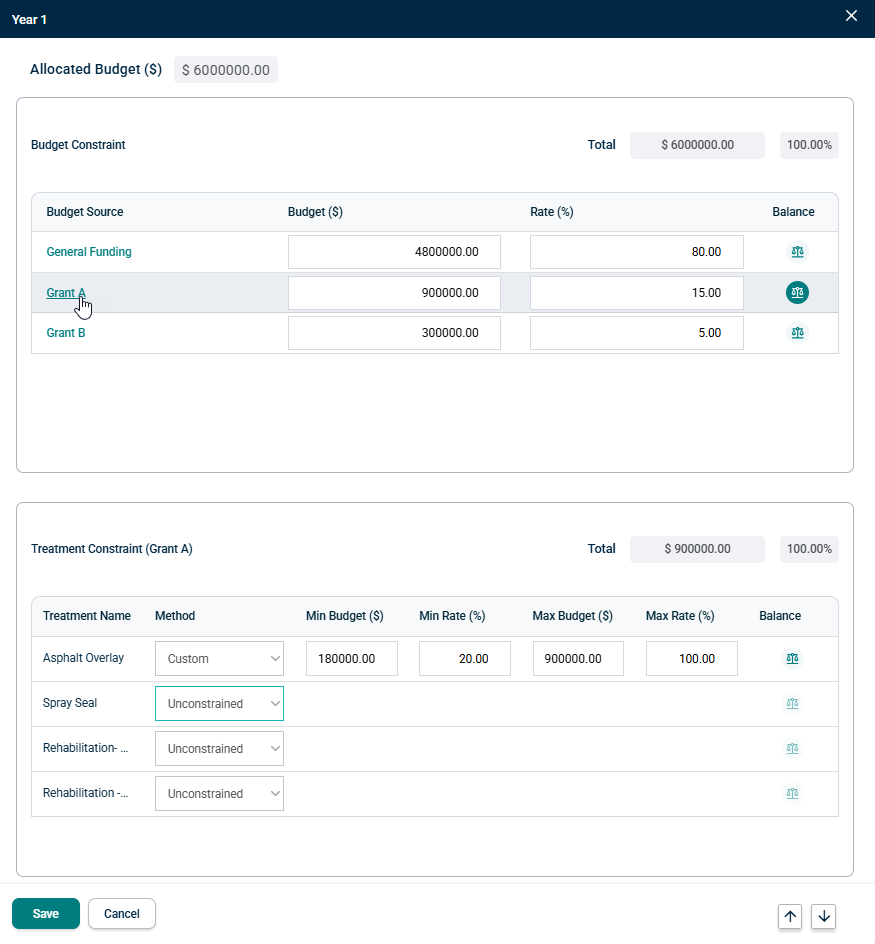
If the method is left as 'Unconstrained', the amount allocated to that Treatment will be up to the amount specified against the Budget Source.
